PDF (Portable Document Format) and PNG (Portable Network Graphics) are two different file formats commonly used for different purposes. PDF files are designed to preserve the formatting and layout of a document, including text, images, and other elements, making them suitable for sharing and printing. On the other hand, PNG files are raster image files that offer lossless compression, making them ideal for graphics, logos, and images on the web.
To convert a PDF file to PNG :
- Online Conversion Websites: There are numerous websites that provide online conversion services for PDF to PNG. These platforms offer a user-friendly interface where you can upload your PDF file and initiate the conversion process. Some popular online conversion websites include SmallPDF, Zamzar, and Convertio. Here's a brief overview of the process:
- Visit the website of your choice.
- Upload your PDF file using the provided file upload button or drag-and-drop functionality.
- Select PNG as the output format.
- Optionally, configure additional settings such as image resolution or quality.
- Start the conversion process and wait for it to complete.
- Once the conversion is finished, you will typically be provided with a download link to retrieve the converted PNG images.
- Software Applications: If you prefer to work with desktop software, there are various applications available that can convert PDF files to PNG format. Some notable examples include Adobe Acrobat Pro, PDFelement, and GIMP. These applications offer more advanced features and customization options compared to online converters. Here's a general outline of the process using software applications:
- Open the PDF file in the chosen software application.
- Look for options such as "Export," "Save As," or "Convert" within the software.
- Select PNG as the desired output format.
- Configure any additional settings, such as image resolution or quality, if available.
- Initiate the conversion process.
- The software will extract each page of the PDF and save them as individual PNG files.
- Specify the destination folder to save the converted PNG images.
- Wait for the conversion to complete, and you can then access the PNG files.
- Programming Libraries: For more advanced users or developers, utilizing programming libraries can provide greater control and automation over the PDF to PNG conversion process. Popular libraries include PyPDF2 for Python or PDFKit for Ruby. Here's a general overview of the process using programming libraries:
- Install the required library using the package manager of the chosen programming language.
- Import the library into your code.
- Use the library's provided functions or methods to extract PDF pages and save them as PNG images.
- Specify the input PDF file path and the output directory for the PNG files.
- Configure any additional settings, such as image resolution or quality, if applicable.
- Run the code to initiate the conversion process.
- The library will extract each page of the PDF and save them as individual PNG files in the specified output directory.
Remember that the quality and accuracy of the converted PNG images may vary depending on the complexity of the original PDF file, such as embedded fonts, graphics, or images. You may need to adjust settings or perform additional processing to achieve optimal results.
Once the conversion is complete, it is advisable to verify the PNG images to ensure they accurately represent the content of the original PDF. Check the resolution, quality, and any other settings that might affect the output.



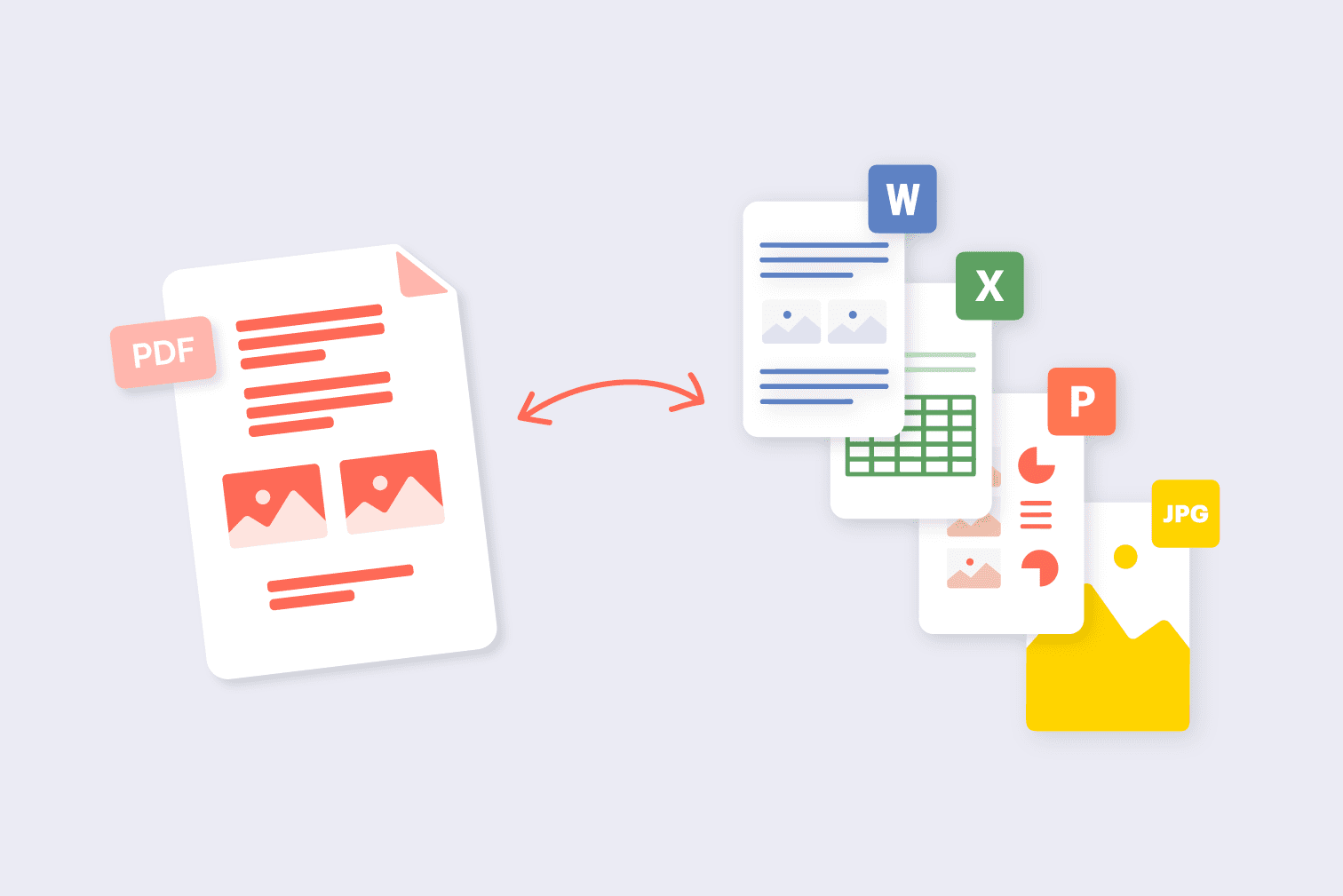
No comments: